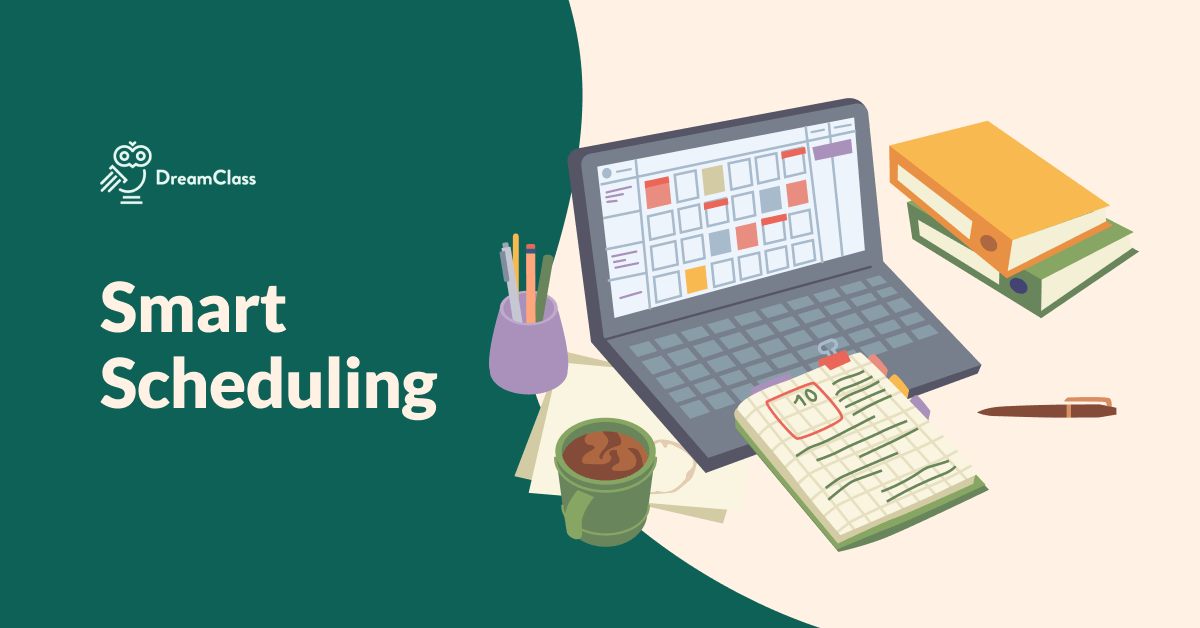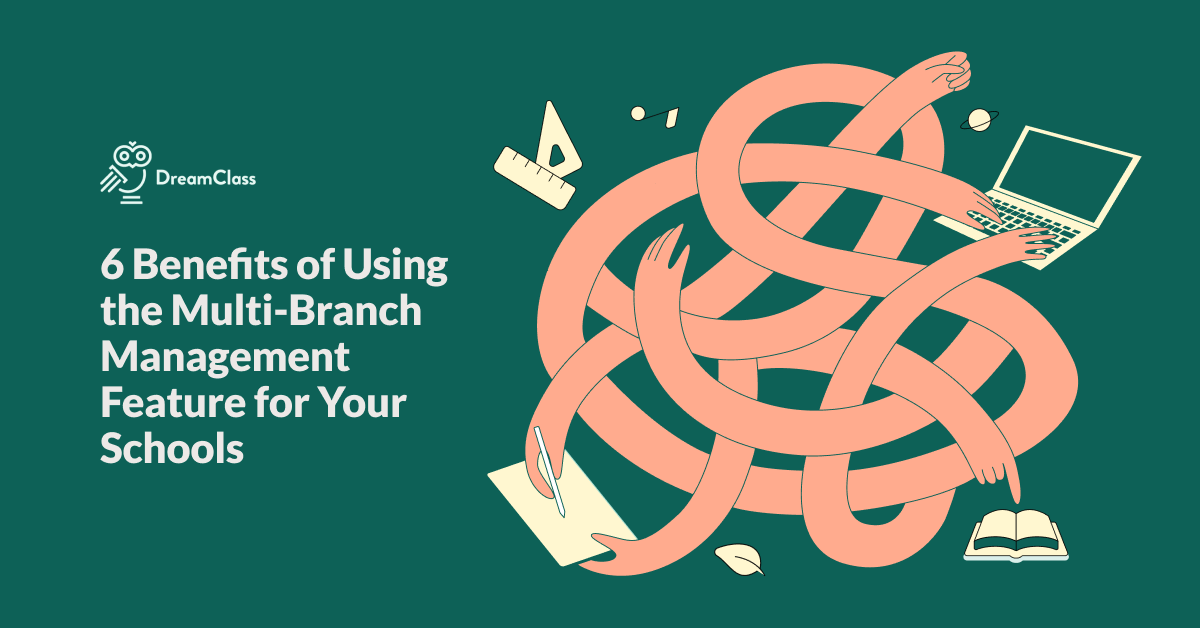A new release of DreamClass is up and running and we’re happy to share the nitty-gritty of it with you! We’ve made several improvements around the Schedule, with our new lessons list being the major one.
Let’s find out more!
“Lessons” are the new items you can add to your Schedule
You are still able to add recurring or one-off teaching sessions to your Schedule, as before; except that, now, we’ve renamed them to “Lessons”. Apart from the name change, you also get a prompt to easily set their recurrence, the moment you create them. More specifically, you’ll need to choose between adding them as single or as recurring; and then, setting their duration, date range, etc., as you did up till now. This way, you get to set up your lesson planning, almost in the blink of an eye!
The scheduled lessons list is here
We’ve introduced a new module: the Lessons tab. You’ll find it within a Class (for single-subject Classes) or within a Subject (for multi-Subject Classes); right next to your Schedule.
There, you’ll see the list of all the scheduled Lessons (teaching sessions) you’ve added for that particular Subject. Apart from that, you’ll also be able to filter the listing and see all your daily, weekly or monthly scheduled lessons. This way, you’ll easily find the scheduled Lesson you want to add extra details to, specifying attendance data and more.
Add details: content and notes
Apart from the name, coloring and time details you can add to your scheduled Lessons (teaching sessions) you’re now able to specify further details, by adding information describing what you will be teaching in that particular lesson. Namely, you can now add a content description and/or extra notes; and, thus, introduce your students to the context of the sessions they’ll be attending. Students will be able to see the lessons’ details from their portal.
Track and manage attendance in bulk, within the Lessons’ view
By clicking on one of your scheduled Lessons, you’re able to modify the status of that Lesson — initially set as “Scheduled”. Set it as “Completed” or “Cancelled”, specifying whether it was eventually delivered or not. Marking a Lesson as completed allows you to move on and track attendance in the following ways:
- Mark all of your students as present and then make modifications, if there are exceptions. E.g. unexcused/ excused absence, expulsion, late etc.
- Work on exceptions (unexcused/ excused absence, expulsion, late etc.) first; then, have the rest of your students marked as present, in one click.
Attendance overview bar
You are now able to see an overview of your Lesson’s attendance at a glance without having to click the individual lessons. This way if many students were absent from a class you can take necessary action or consult with your Schools’ teachers.
All in all, it only takes a few seconds to finish up your attendance tracking; and, if a mistake is made, you can simply clear all attendance and start from scratch, in one click.
Release Notes
New features
- Added a new lessons list.
Improvements
- Made attendance tracking much more intuitive.
- Added extra information details on scheduled lessons, to keep students in the know about what they will be learning next.